- Manx Telecom
- Support
- Internet
- Fibre Broadband
- WiFi Support
- Changing WiFi Channel
Changing WiFi Channel
Open an internet browser and visit http://192.168.1.1/. If you are not prompted, click Sign in in the top right corner of the screen Log in to router with the username and password on the label located on the underside of the router.
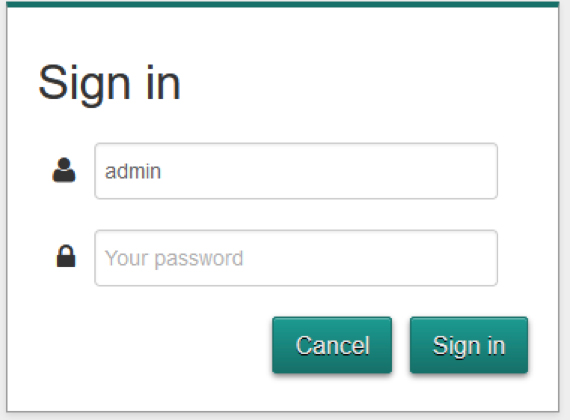
Once logged in, click the Wireless tile
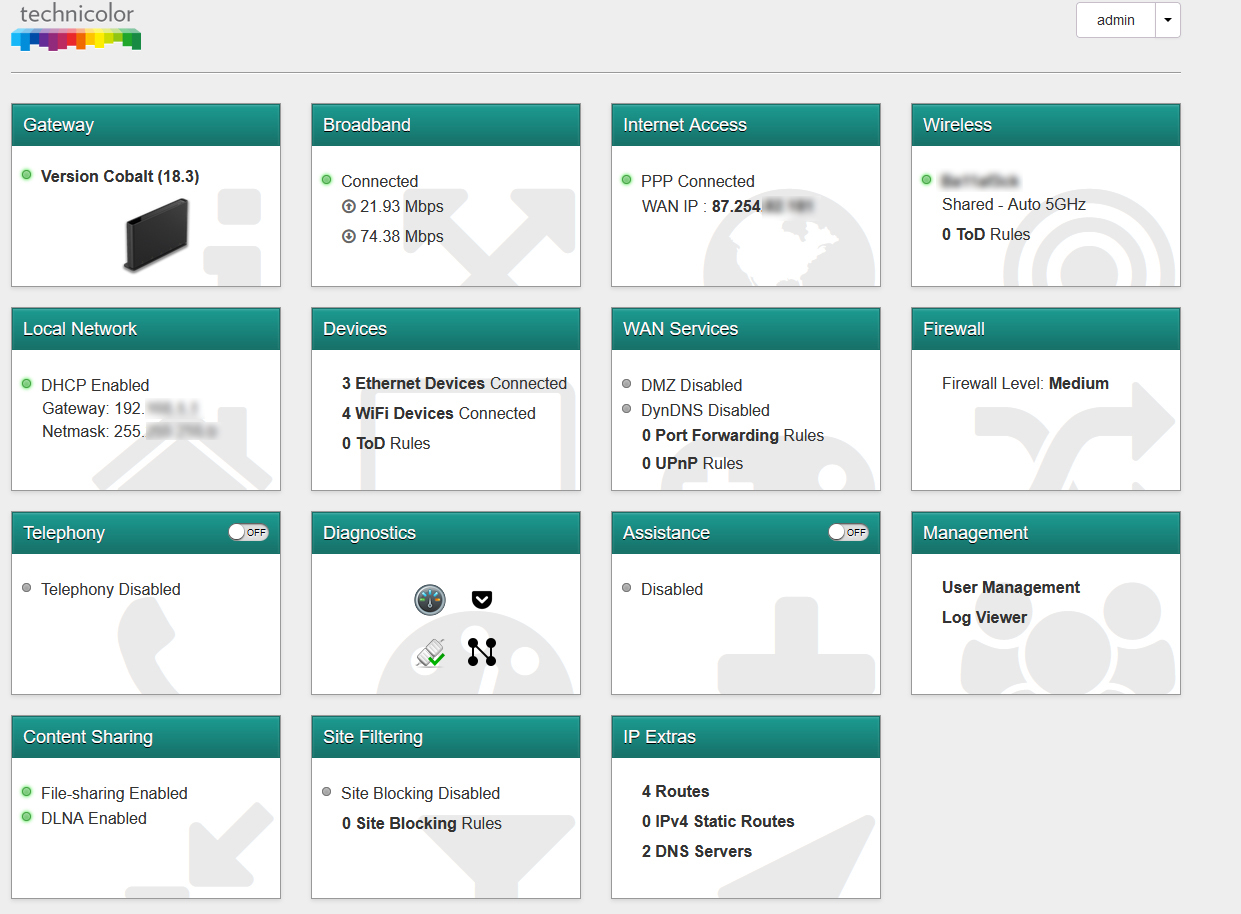
You can use the WiFi Analyzer tool to see the current networks which are in range and the Wi-Fi they are using. If you see lots of devices on the same channel, this can cause interference.
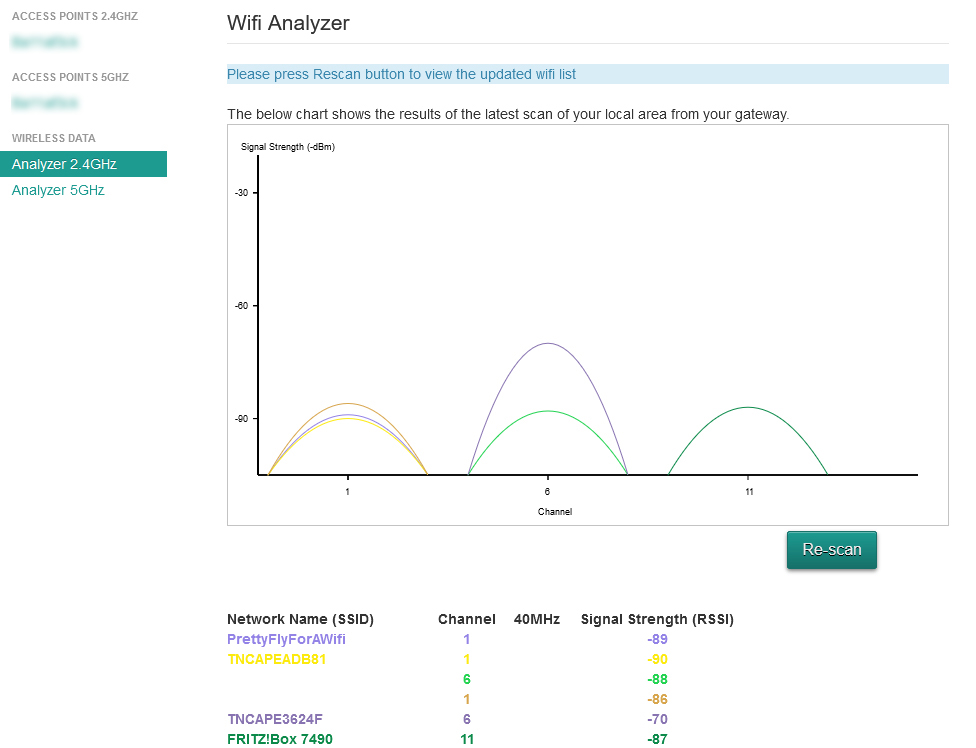
The Interface Config screen shows the current channel which your router is using. If this is same as other devices you can consider changing the channel but if there are not, you should leave this on Auto.
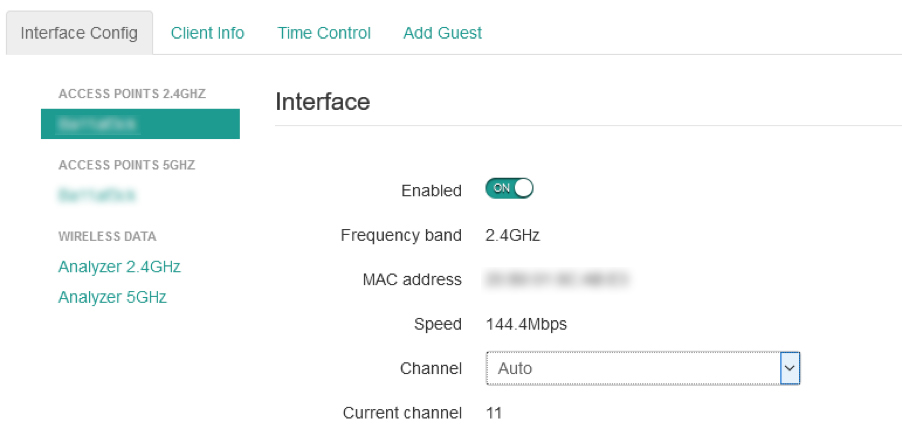
You can change this with the drop-down Channel menu. When changing the channel you should select one which has the fewest other devices on as shown in the WiFi Analyzer tool. Once you have changed your channel, click Save.
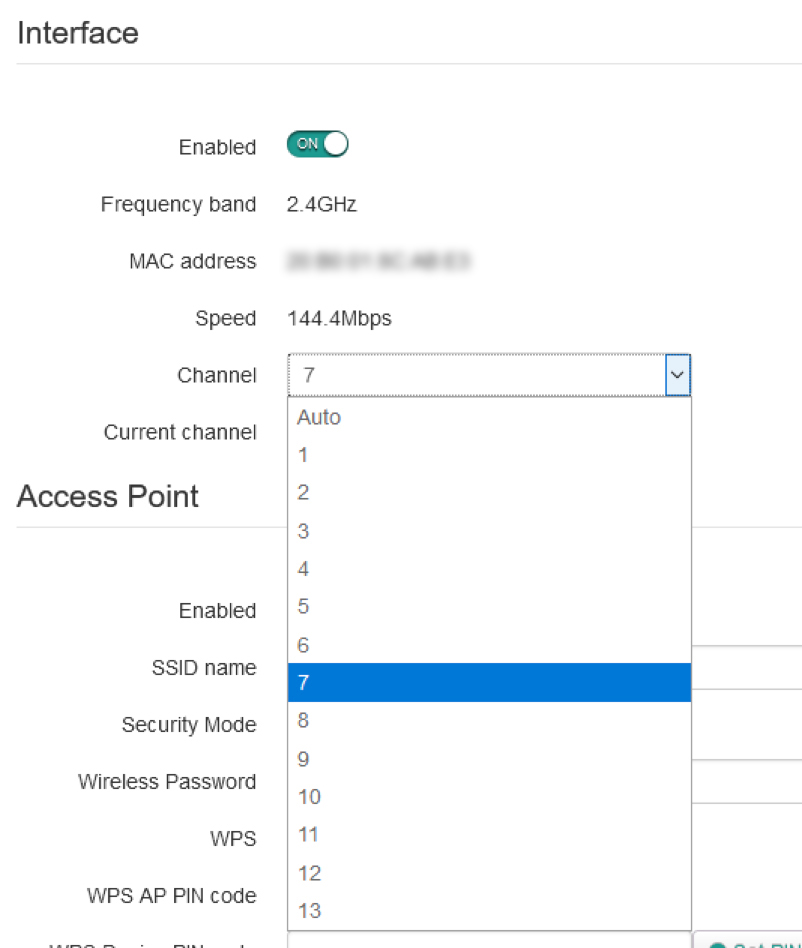
You should repeat the process if your router supports a 5GHz Access Point
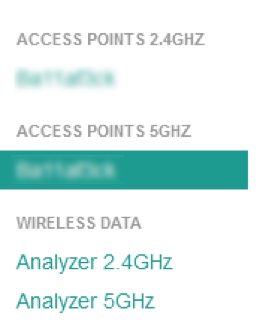
Whilst the numbers are different, the channel selection is performed in the same way. Select a clear channel from the Wi-Fi Analyzer and click Save.
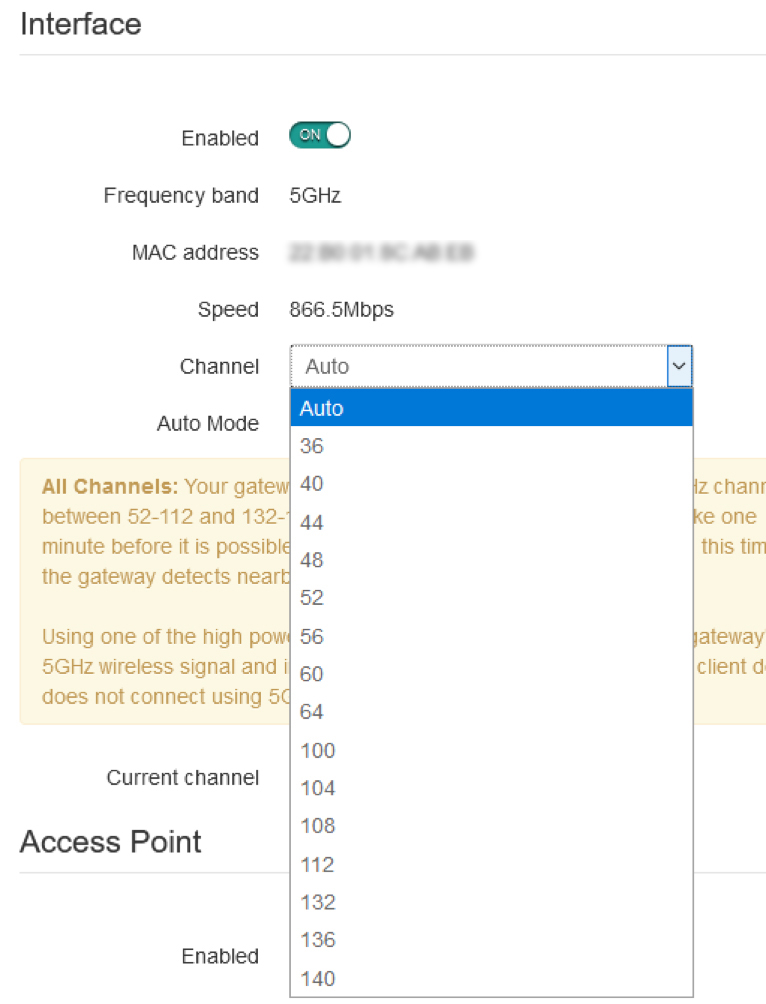
Please note the below warning statement - if you have issues connecting to the 5GHz network following changing your channel then you should select the Compatibility option in the Auto Mode menu.
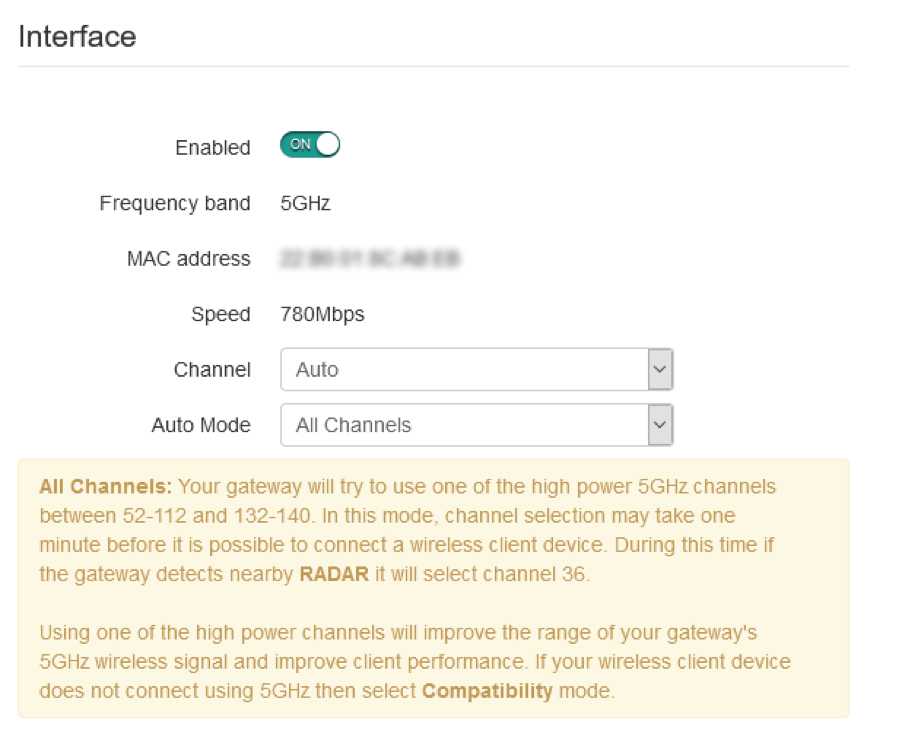
If you continue to experience connection issues you should revert the wireless channel back to Auto contact Manx Telecom and ask about our MyHome Net support service.
