- Manx Telecom
- Support
- Internet
- BT Whole Home Mesh Guide
BT Whole Home Mesh Guide
BT Whole Home WiFi – Changing Wireless Channel
By default, discs are set to Auto and should find the best signal but if you are experiencing interference you can manually change the WiFi channel with this procedure.
Please note, you cannot change WiFi channels with the BT Whole Home app, you must use in Internet Browser
- Ensure your device is connected to the Whole Home WiFi Network
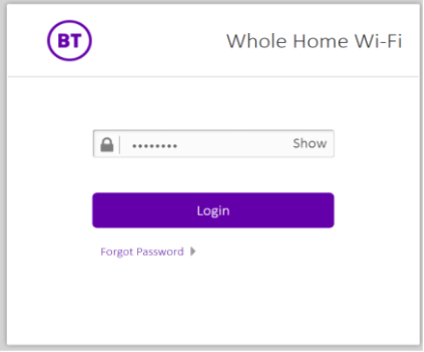
- Open an Internet Browser and navigate to http://mybtdevice.home
- Enter your Whole Home Admin Password which is printed on the back of your discs
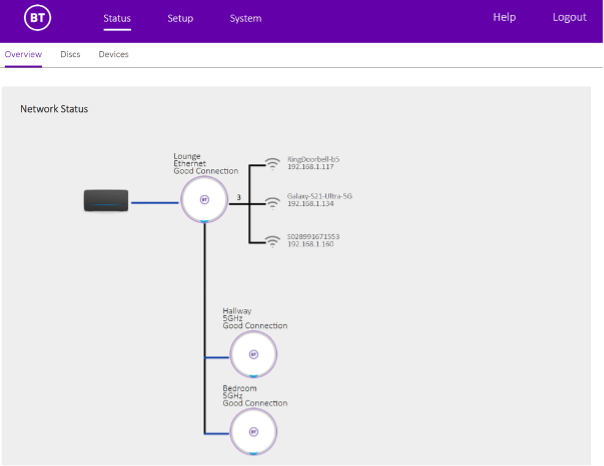
- Once logged in you are shown an overview of your network
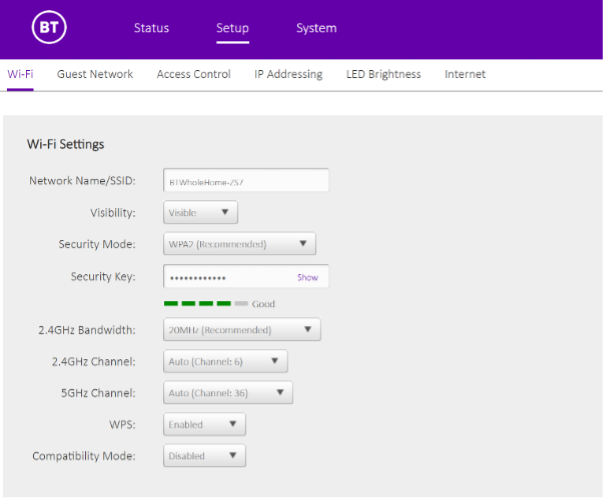
- Click Setup
- You are now shown the WiFi settings where you can manage your network
- Use the 4GHz Channel and 5GHz Channel drop down options to select another channel and click Save at the bottom of the screen
- You can use the WiFi Analyzer function in your Technicolor Router to view channel interference in your area
